This video demonstrates how to discover and manage camera streams on your local network using Gnoris
Gnoris Server Side
Video coming soon!
Camera stream discovery
- Launch GnorisServer on QuICK
- Click on the "Camera Streams" tab
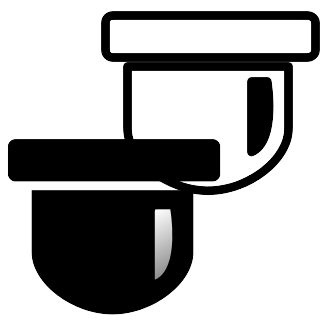
- Open the "ONVIF device scanner"
- Add additional ports to scan if necessary
- Click "Scan network"
- As camera streams are discovered, you'll see them listed in the table
- Click "Add" to add a stream to Gnoris
- Provide the username and password for the stream
- If authenticated, give it a name, select the sub-stream, select a location to store the recordings and alerts, and click "Add"
Gnoris Client Side
Video coming soon!
Camera stream client
- Launch Gnoris App (Android/iOS) or QuICK (Windows/Linux/MacOS)
- Click on the "Apps Streams" tab
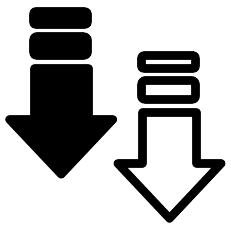
- Scan and connect to Gnoris Server if not done yet
- Update the connection password if recently modified on the server side (See where server side password is set)
- Click on your Gnoris Server Connection, which is named according to computer-name and OS type, similar to "Gnoris on Computer-Name (Linux)"
- Here you should now see a list of all the camera streams